Open the spelling and grammar checker:
In most Office programs, click the Review tab, and then click Spelling in the Proofing group.
In Access, click the Home tab, and then click Spelling in the Records group.
In InfoPath, click the Home tab, and then click Spelling in the Editing group.
In OneNote, click the Review tab, and then click Spelling in the Spelling group.
A dialog box or task pane appears with the first misspelled word found by the spelling checker. Options and buttons will vary slightly depending on whether you are using the task pane or dialog box.
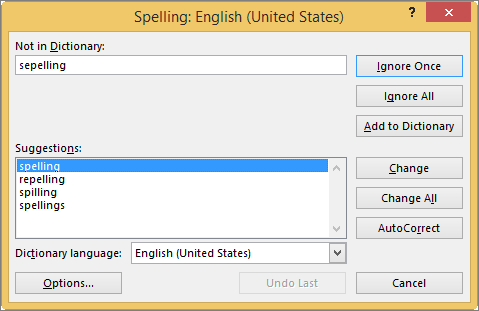
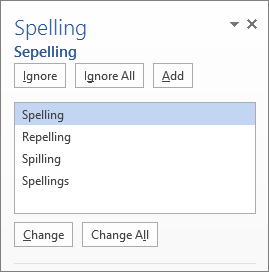
Fix each error by doing one of the following:
To use one of the suggested words, select the word and click Change.
To change the word yourself, edit the word directly in the document or in the Not in Dictionary box.
To add the word to the default dictionary so that Office stops flagging it as misspelled, click Add or Add to Dictionary.
Note: If the Add or Add to Dictionary option is not available, make sure you have a default custom dictionary selected in the Custom Dictionaries dialog box. See Change the custom dictionary to which the spelling checker adds words to learn how to select a default custom dictionary.
To ignore the word and move to the next flagged word, click Ignore or Ignore Once.
To ignore all instances of the flagged word and move on to the next one, click Ignore All.
© 2023 COM Library
1200 Amburn Road, Texas City, Texas 77591
409-933-8448 . FAX 409-933-8030
This work is licensed under a Creative Commons Attribution-NonCommercial 4.0 International License
Class Poll